【JacvaScript】【CSS】たった4行のJavaScriptで作るハンバーガーメニュー 作り方
三本線をクリック!
HTML <div class="Hbg">
<a class="MenuBtn" id="MenuBtn">
<div></div>
<div></div>
<div></div>
</a>
<div id="nav">
<ul>
<li><a href="">menu1</a></li>
<li><a href="">menu2</a></li>
<li><a href="">menu3</a></li>
</ul>
</div>
</div> .Hbg{
position: absolute;
}
.Hbg a{
border: none;
}
.MenuBtn {
display: block;
height: 60px;
width: 60px;
position: absolute;
top: 0;
left: 0;
padding: 0;
z-index: 5;
}
.MenuBtn div {
height: 4px;
width: 60%;
background-color:black;
position: absolute;
border-radius: 5px;
top: 50%;
left: 50%;
transform: translate(-50%, -50%);
transition: 0.3s;
}
.MenuBtn div:nth-of-type(1) {
transform: translate(-50%, -17px);
}
.MenuBtn div:nth-of-type(3) {
transform: translate(-50%, 14px);
}
.MenuBtn.active div:nth-of-type(1) {
transform: rotate(45deg) translate(-50%, 0px);
transform-origin: 0% 50%;
background: #fff;
}
.MenuBtn.active div:nth-of-type(2) {
opacity: 0;
}
.MenuBtn.active div:nth-of-type(3) {
transform: rotate(-45deg) translate(-50%, 0px);
transform-origin: 0% 50%;
background: #fff;
}
.MenuBtn.active{
transform: rotate(720deg);
}
#nav {
width: 150px;
height: 300px;
padding: 20px 20px 20px 80px;
position: absolute;
background: rgb(12, 12, 80);
opacity: 0;
transform: translateX(-100%);
transition: .3s ease-in-out;
}
#nav ul{
position: absolute;
width: 100%;
height: 100%;
display: flex;
flex-direction: column;
justify-content: center;
align-items: center;
padding: 0;
top: 0;
left: 0;
}
#nav ul li{
padding: 10px 0;
}
#nav ul li a{
color: white;
font-size: 25px;
}
#nav.active {
opacity: 1;
position: absolute;
transform: translateX(0%);
z-index: 1;
} document.getElementById("MenuBtn").addEventListener("click", function(){
this.classList.toggle("active");
document.getElementById("nav").classList.toggle("active");
});Point1
JavaScriptのクリックイベントでクラスactiveを追加、削除させる
上記JavaScriptのコードを参照
三本線をクリックしたら、MenuBtnとnavにクラスを追加し、三本線をアニメーションさせ、ナビゲーションバーを表示させる。
Point2
transform-originで回転する位置を変える
.MenuBtn div { //三本線の共通CSS
height: 4px;
width: 60%;
background-color:black;
position: absolute;
border-radius: 5px;
top: 50%;
left: 50%;
transform: translate(-50%, -50%);
transition: 0.3s;
}
.MenuBtn div:nth-of-type(1) { //一番目のdiv
transform: translate(-50%, -17px);
}
.MenuBtn div:nth-of-type(3) { //三番目のdiv
transform: translate(-50%, 14px);
}
.MenuBtn.active div:nth-of-type(1) { //一番目のdivは45度回転
transform: rotate(45deg) translate(-50%, 0px);
transform-origin: 0% 50%; //← ポイント
}
.MenuBtn.active div:nth-of-type(2) { //二番目のdivは消える
opacity: 0;
}
.MenuBtn.active div:nth-of-type(3) { //三番目のdivは-45度回転
transform: rotate(-45deg) translate(-50%, 0px);
transform-origin: 0% 50%; //← ポイント
}Point3
ナビゲーションバーを画面左に隠しておき、クラスacitiveが追加されたら、ナビゲーションバーを表示させる
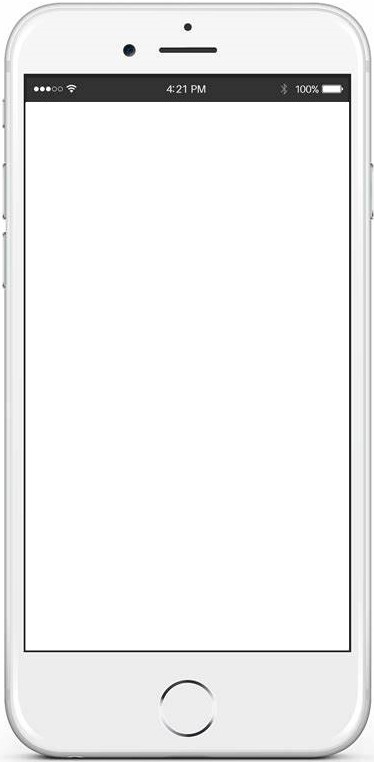
Point4
MenuBtnをrotateで、さらに回転させる
.MenuBtn.active{
transform: rotate(720deg);
}









